The Network and Sharing Center
While it requires a few more steps and clicks, those not comfortable with the Windows Command Prompt may prefer to get the MAC address via the graphic interface of the Network and Sharing Center applet of the Windows Control Panel.
To open the Network and Sharing Center, click the Start button and type Network and Sharing into the search box. Under Control Panel an entry should appear for Network and Sharing Center. Clicking on it should open the Network and Sharing Center control panel applet.
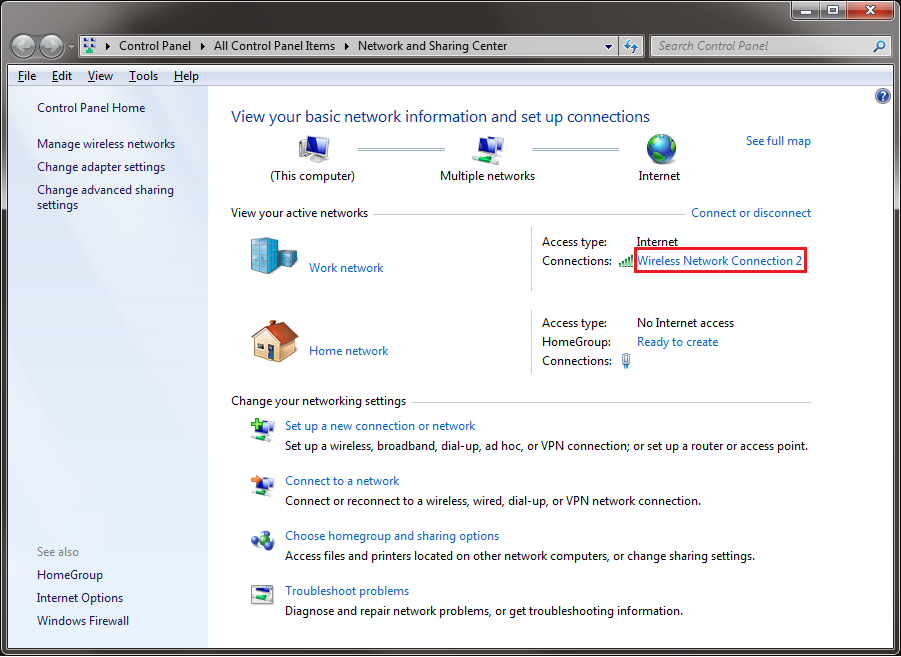
From the list of "active networks", click on the text next to the label "Connections" as indicated in red in the above image. This will open the Connection Status properties page.
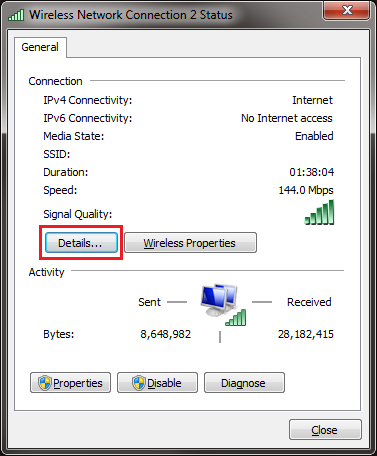
In the section marked "Connection", click the button labeled "Details" (as indicated in red above) to open the Network Connection Details property page.
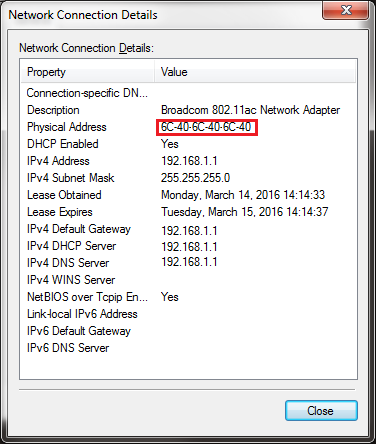
The MAC address can be found labeled as the "Physical Address". Although it is not immediately apparent, it is possible to use Cntrl-C to copy the text of this dialog to later paste into an email or a text document so that it is not necessary to transcribe the MAC address manually.